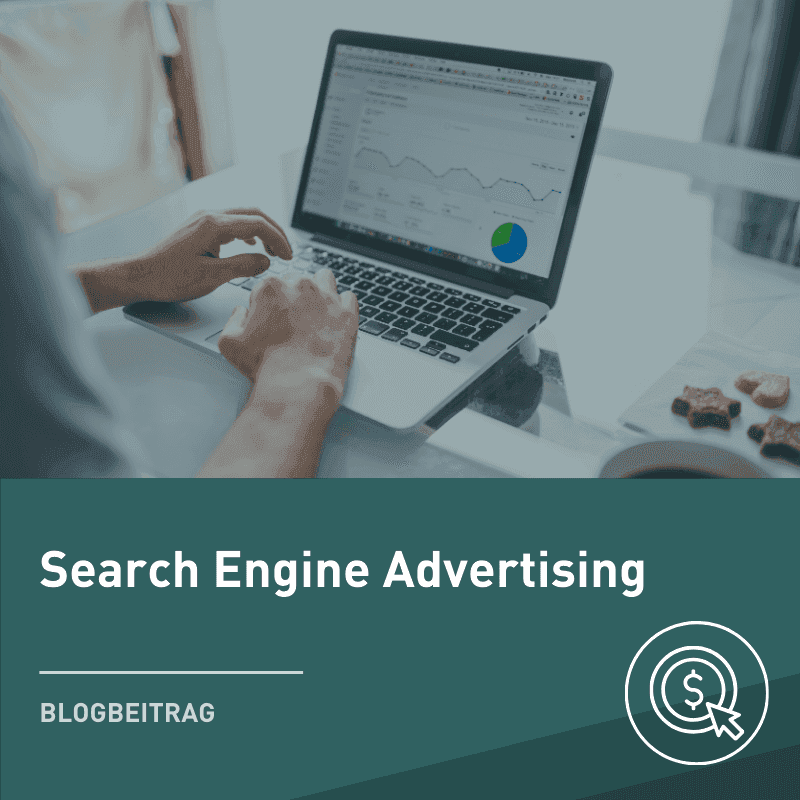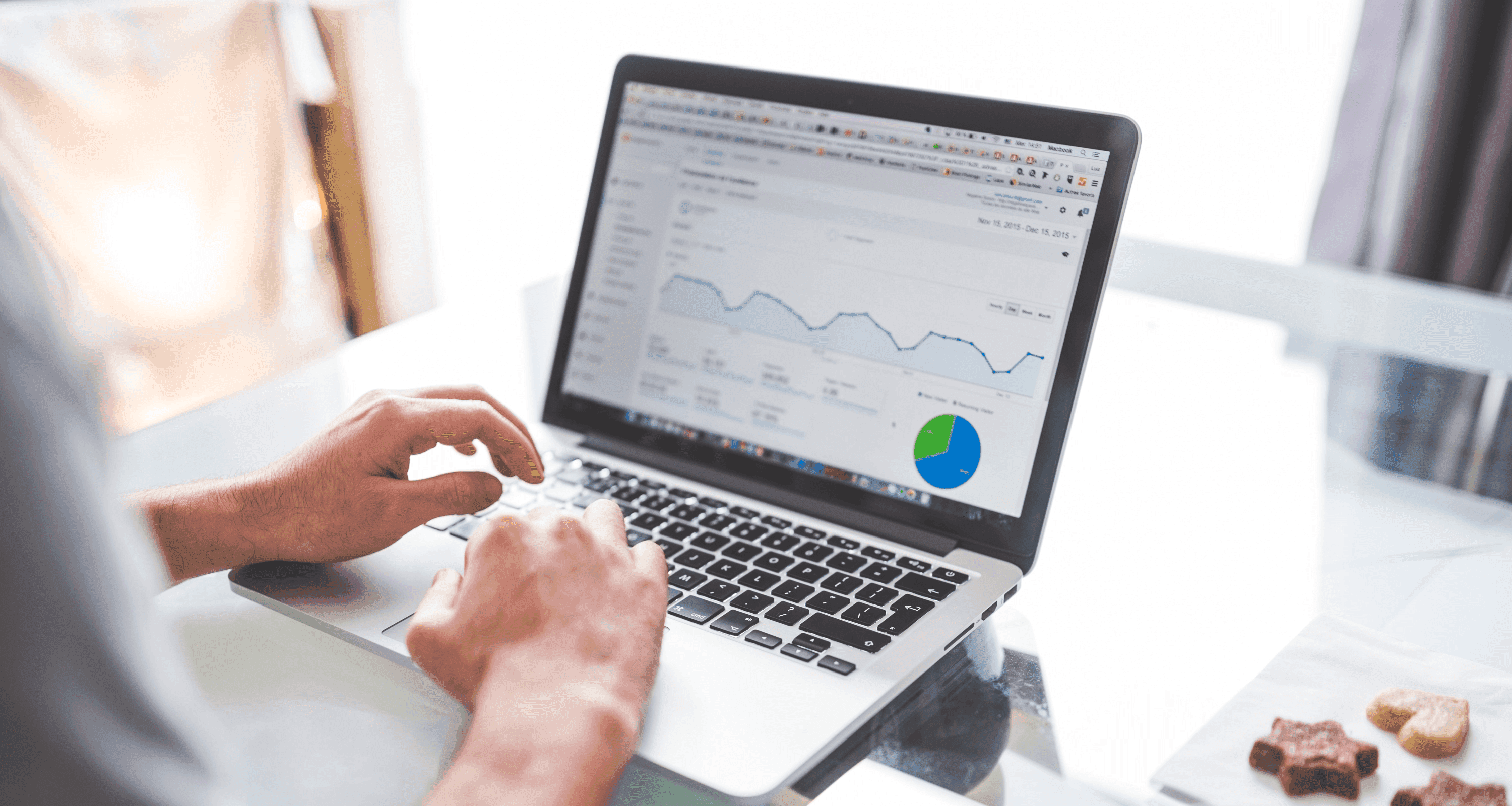
Blog Post
SEA

Nadine
Wolff
published on:
15.10.2013
Connect Merchant Center and AdWords and set up data feed – PLAs Part 1
Table of Contents
Since this year, the Product Listing Ads (PLAs), ads with product information, have replaced the free Google Shopping results. In this first part of our series, we cover the basics: setting up a product data feed and linking AdWords with the Google Merchant Center.
[caption id="attachment_13971" align="aligncenter" width="1004"]
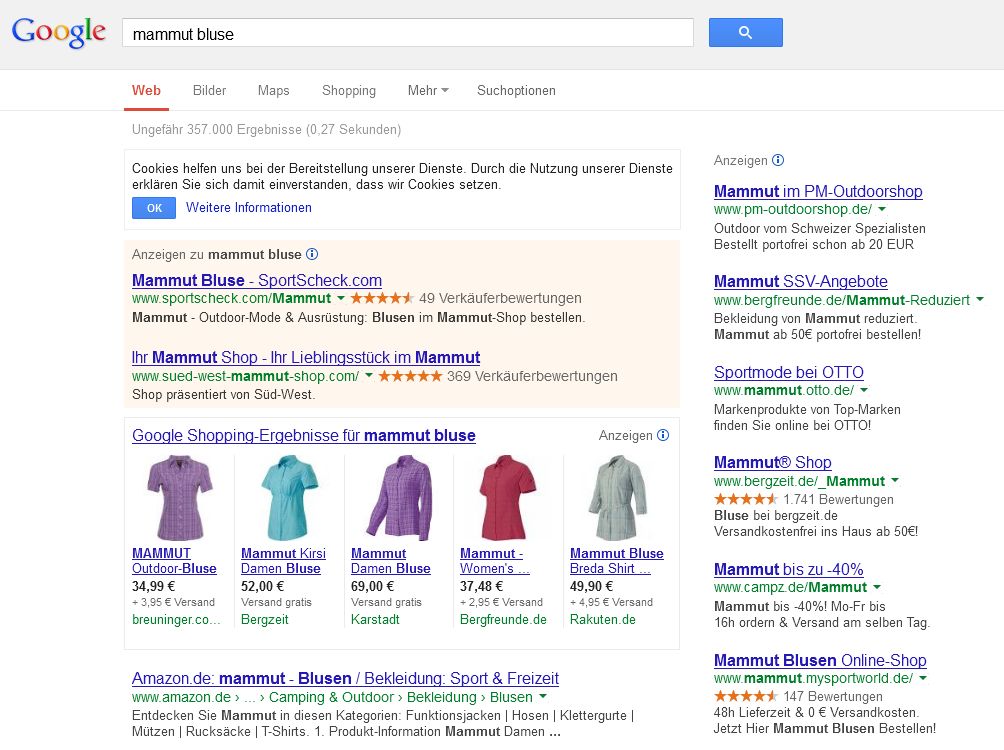
The Product Listing Ads in Google's search results[/caption]
Setting up the data feed
Basically, there are two ways to create a data feed for Product Listing Ads:
For a manageable number of products, the technically simplest solution is to create a product table in Excel, where each product is a row and each property is a column. This xls file is then saved as a txt file. The advantage here is that it provides a good overview of products, although such manual editing is not very practical for a large number of products.
For stores with many products, a XML file is preferable, which is usually generated automatically (many shop systems enable such automatic export of products into an XML file). The advantage here is that it is easier to set up multiple values for an attribute.
The data feed must contain at least the required attributes, and it is also recommended to use all optional attributes that are relevant to the specific product. Particularly important are attributes that play a role in matching search queries to product ads: the title, description, and product category. To be found for relevant search queries or to increase the chances that your own products will be displayed, keywords should definitely be used in titles and descriptions, and the correct product categories should be selected. (Read more on this in the fourth part of our series, in our tips for optimizing PLAs.) The EAN is also of great importance, as Google can use it to assign products, so it should be entered correctly.
The required attributes include:
the product name
the price
the VAT and shipping costs (both values can also be stored as a table in the settings in the Merchant Center and do not need to be entered individually for each product)
the availability
the product category (Google prescribes categories from which the appropriate one must be selected)
an EAN (for books, the corresponding ISBN)
a product image (preferably in high quality)
a link to the product detail page in the store.
Initially, it is advisable to start with a small number of products (around 20 to 50 products) and gradually increase the quantity. The created data feed is uploaded to the Merchant Center or with the help of the Google Content API.
Updating the data feed
It is required to re-upload the data feed at least once every 30 days, otherwise, there is a risk of downgrading the PLA campaign. However, Google itself recommends updating the feed at least once every 14 days. Generally, re-uploading is always recommended when something changes in the inventory of the feed, especially when products are no longer available or prices change. Google places great importance on correct information in PLAs, so it is essential to ensure the feed is up-to-date. Attention should also be paid to errors such as incorrect or missing attributes or an unreachable data feed, and the problem should be resolved promptly. Too many rejected articles can affect the quality of the campaign. A large number of rejected articles can lead to the deactivation of the PLA campaign in the worst case.
There are various ways to re-upload the feed:
Automatic uploads
Upload via File Transfer Protocol (FTP)
Google's Content API
Linking AdWords with the Merchant Center
To run product information ads, a Google AdWords account and access to the Google Merchant Center, which are linked, are required. Both accounts can be set up for free, and the only requirement is a Googlemail email account. If you do not have either account, first sign up in the Merchant Center, upload the data feed, and then create a new AdWords account through the AdWords tab in the Merchant Center by creating the first campaign with bids and daily budget and entering the payment information. (Please refer to the second part of our series for the first steps and setting up PLA campaigns.) If there is already an AdWords account, the two accounts are linked using the client number. Detailed information on this can be found in the AdWords Help.[caption id="attachment_13955" align="aligncenter" width="755"]
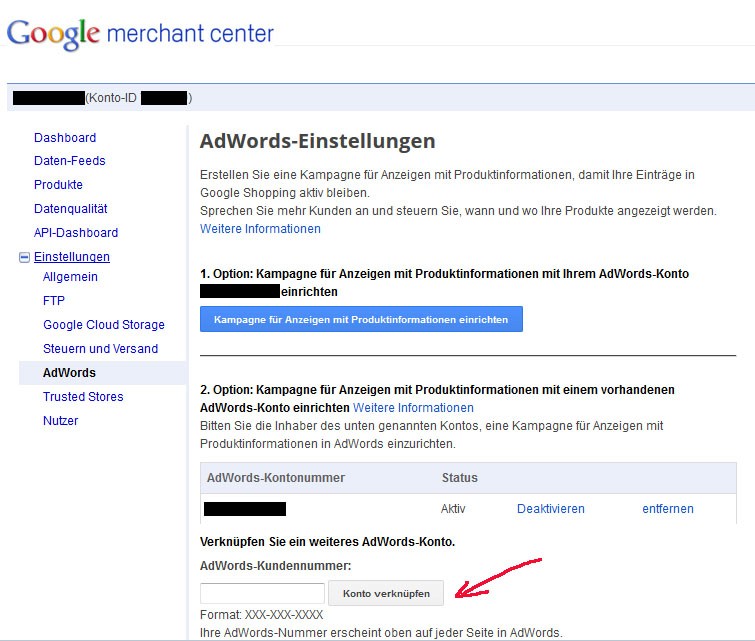
Linking the Google Merchant Center with the AdWords account[/caption]

Nadine
Wolff
As a long-time expert in SEO (and web analytics), Nadine Wolff has been working with internetwarriors since 2015. She leads the SEO & Web Analytics team and is passionate about all the (sometimes quirky) innovations from Google and the other major search engines. In the SEO field, Nadine has published articles in Website Boosting and looks forward to professional workshops and sustainable organic exchanges.