
Blog Post
Web Analytics
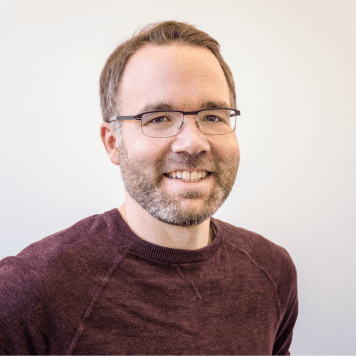
Thorsten
Abrahamczik
published on:
28.07.2016
Set filters in Google Analytics
Table of Contents
Google Analytics is the most popular web analysis tool. As a website operator, you can track the behavior of your users on the site and then define appropriate measures for site optimization. To ensure you find only the relevant data in your evaluation, it is advisable to set certain filters.
Why are filters in Google Analytics useful?
Google Analytics collects all user data from the website without filtering. However, using all available data for analysis is not always 100% effective.
With the help of filters, you can initially pass the data through a kind of sieve so that only the values you need are displayed in your data view.
Filters can generally be divided into the following main categories:
Inclusive filter: only a defined filter pattern gets through
Exclusive filter: the defined filter pattern is excluded
Search & Replace: Google-collected labels (e.g., homepage = "/") are rewritten
Lowercase: Reduces duplicate results by using all letters in lowercase
A typical example of setting a filter is excluding an IP address range. This allows you to exclude data from your company or agency network if it uses a static IP. The same applies to your IT service provider, which regularly accesses the site with a static IP address without impacting site optimization. This filter is not possible with dynamic IP addresses, as they change every 24 hours.
Spam or bot access can be partially excluded by filters. Many referral URLs are now recognized and published on portals that spam the site and distort your traffic. Check the referrals through which users access your website. It is common to see 1 page/session, 0:00 time on site, and almost 100% bounce rate.
From the left navigation bar, you can get an overview of referral URLs under Acquisition, All Traffic, Referrals.
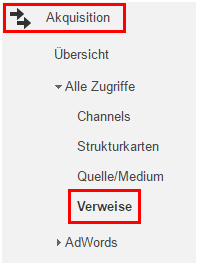
Fig. 1: Display Referrals in Google Analytics
You can also detect spam behavior in Google Analytics reports for "Locations," "Site Content," and "All Traffic."
A common example of SPAM access is as follows:
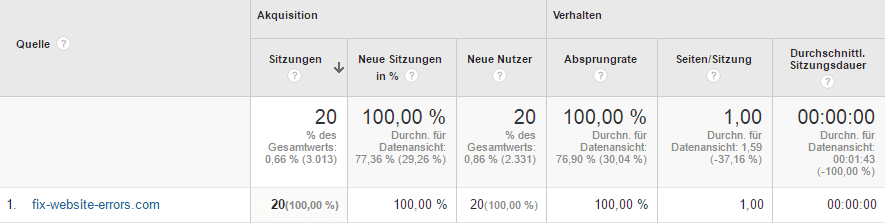
Fig. 2: Example of a Spam Access
How to exclude the IP address range for your company network
If you want to check user behavior with the web analysis tool Google Analytics, access from your own network can be hindering. Internal page visits should not be equated with those of a surfing user.
To ensure access from your own ranks does not show up in your data, set up a filter as follows:
First, navigate to your Google Analytics account and open the admin view:
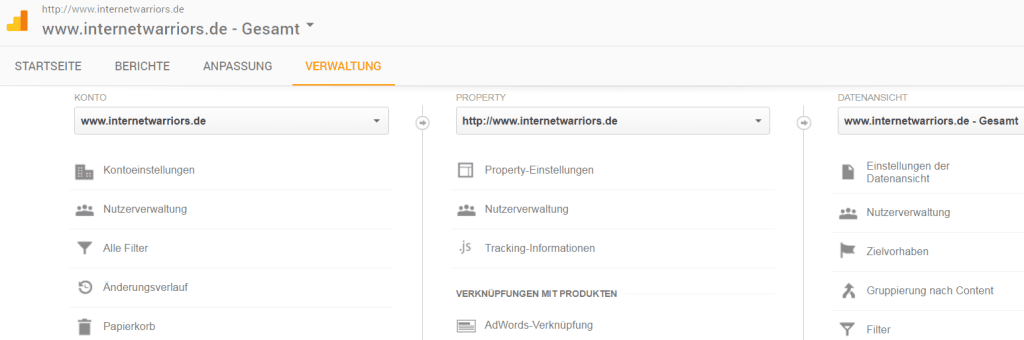
Fig. 3: Admin View in Google Analytics
In the right column of the data view, you will already see the "Filters" field. Here, you can add a new filter.
Set up the filter. Give it a descriptive name, choose "predefined" as the filter type, and use an "exclude" filter. Select the "begins with" command and enter the beginning of the IP address to be excluded in the last field. You should never use the "equals" command. Due to the privacy-compliant anonymization of the IP address, the last part (the last 3 digits) of the IP address is always truncated, so that the complete sequence of numbers never reaches Analytics.
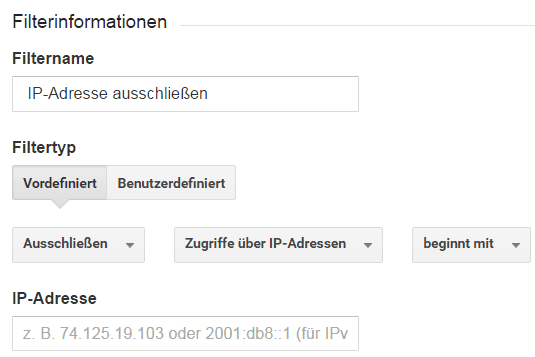
Fig. 4: Filter to Exclude IP Addresses
How to exclude referral URLs
If you have found through checking your referral URLs that certain accesses are made by bots and thus flow into your analysis as spam, you should create a filter to exclude this data. First, collect a list of these URLs or research a list and also create a custom "exclude" filter.
A filter to exclude referral URLs looks like this:
Fig. 5: Filter to Exclude Referral URLs
Give a descriptive name and use the referral as the filter field. Then enter all researched URLs in the filter pattern. Separate individual URLs with a pipe (|). Add a backslash () before EVERY dot so that the dot does not act as a regular expression command. Completely refrain from spaces in the filter pattern.
Unfortunately, Google Analytics only provides 255 characters for the filter pattern, so you may need to set up multiple filters for exclusions.
Test filters before using them
Once you have set the filters, they are immediately active. However, you cannot recover filtered data or undo the sieving effect. Therefore, we recommend that you first check the filters in a test view before applying them to the live environment. Also use a third data view that collects all your website data without filters. This way, you can still reconstruct the correct values in case of possible errors.
You can read about how you should configure the data views in our article Google Analytics Basic Configuration – What You Should Consider.
What we can do for you
The correct use of filters cleans your data so you can draw meaningful results from the analysis with Google. If you need support with web analysis, we look forward to your inquiry.
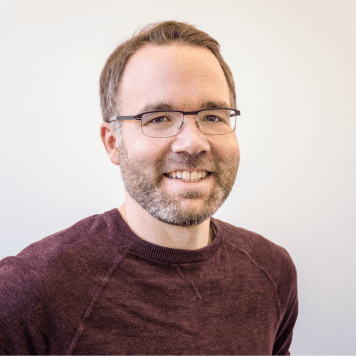
no comments yet


