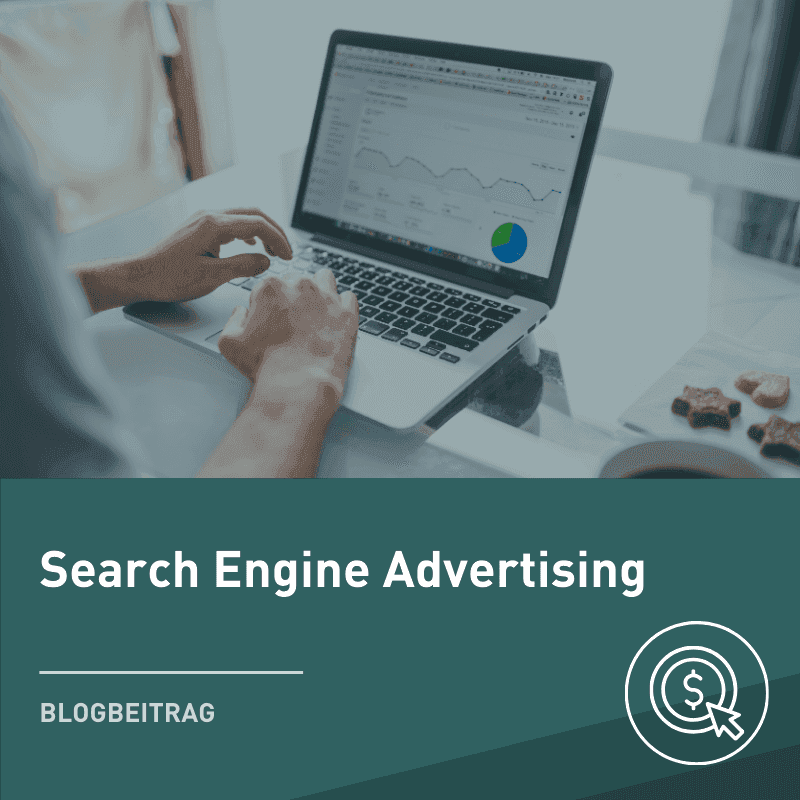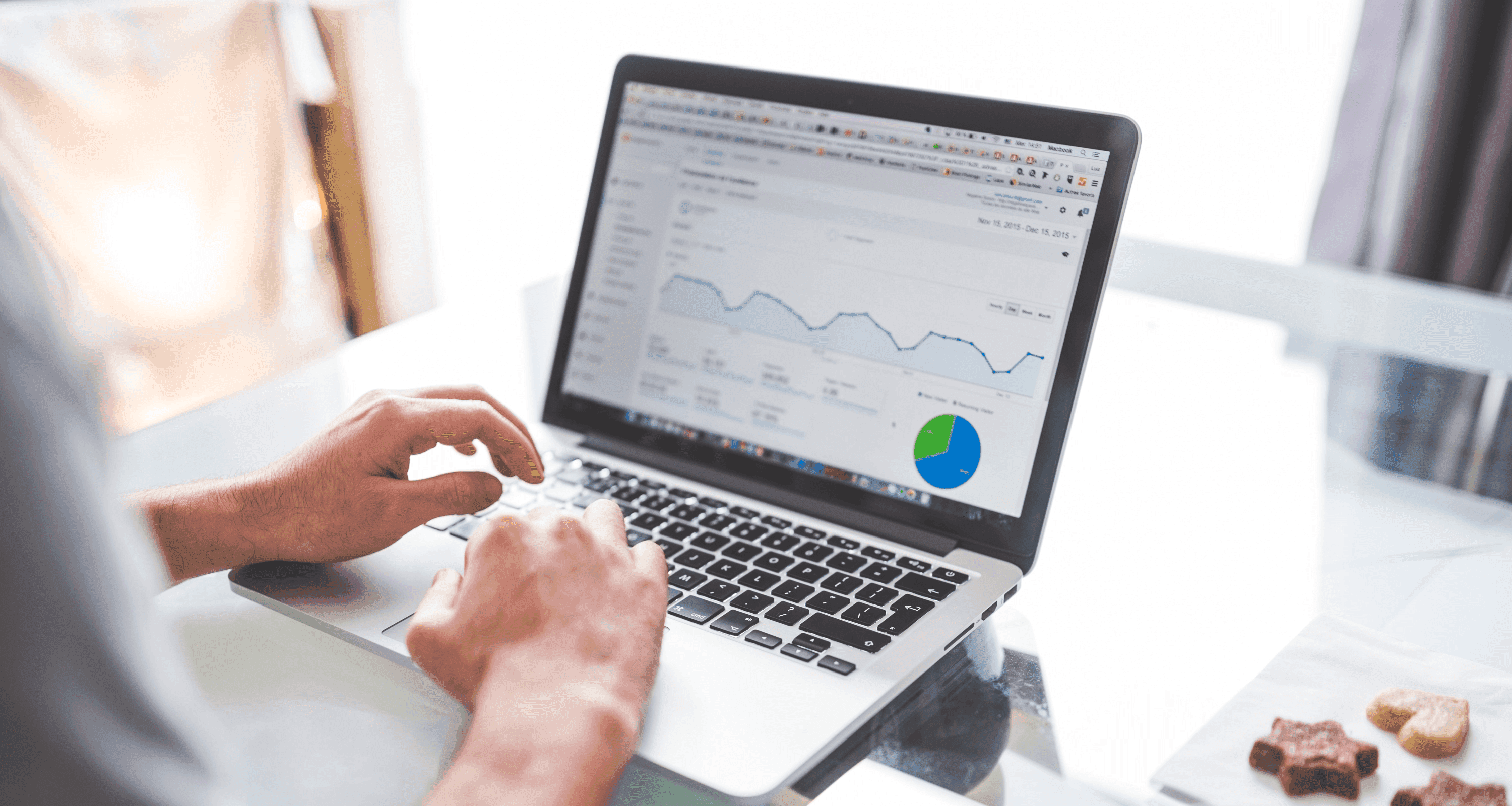
Blog Post
SEA

Markus
Brook
published on:
14.08.2024
Custom Columns in Google Ads: The Ultimate Guide to Greater Data Transparency
Table of Contents
Google Ads offers a variety of standard reports that provide valuable insights into campaign performance. However, these reports often reach their limits when it comes to analyzing specific data points or creating individual evaluations. This is where custom columns come into play.
With custom columns, you can tailor Google Ads data to your needs, gathering the information most relevant to you. In this blog article, we explore how custom columns work and introduce you to important formulas you can implement directly in your account.
What are custom columns?
Custom columns in Google Ads are specially tailored data fields that you can define yourself. Unlike the predefined columns available by default in Google Ads, custom columns offer the flexibility to create your own metrics and perform complex calculations. This feature is especially useful for gaining detailed insights into your campaign performance and tracking specific metrics.
Benefits of using custom columns
Using custom columns in Google Ads offers numerous benefits:
1. Personalization of data analysis:
You can create metrics that are precisely tailored to your business goals. For instance, you can calculate ROI, Customer Lifetime Value (CLV), or other business-specific KPIs.
2. Increased efficiency:
Custom columns in Google Ads allow you to perform complex data calculations directly in the Google Ads interface, reducing the need for external spreadsheets and speeding up the analysis process.
3. Improved decision-making:
With tailored metrics, you can make more informed decisions, gaining specific insights into your campaign performance that would otherwise be hidden.
4. Better reporting:
Custom columns facilitate the creation of detailed reports that provide your stakeholders with exactly the information they need.
Creation and implementation of custom columns
Creating custom columns in Google Ads is a relatively simple process. Here are the basic steps:
Log into your Google Ads account and go to the campaign area. On the right side, you will find the "Columns" menu item.
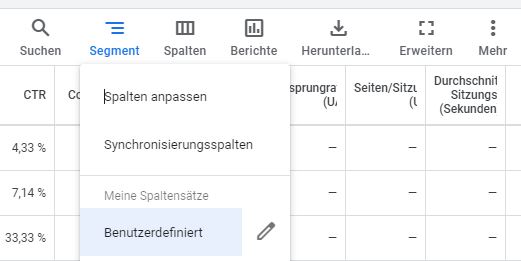
Figure 1: Step 1 Select Columns
Click "Custom," but you can also get there via "Customize Columns."
In the next step, you will reach the overview page and open "Custom Columns."
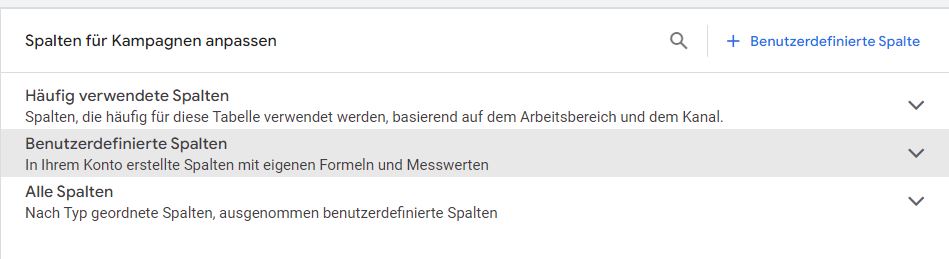
Figure 2: Step 2 Customize Columns for Campaigns
From here, you can create the corresponding columns.
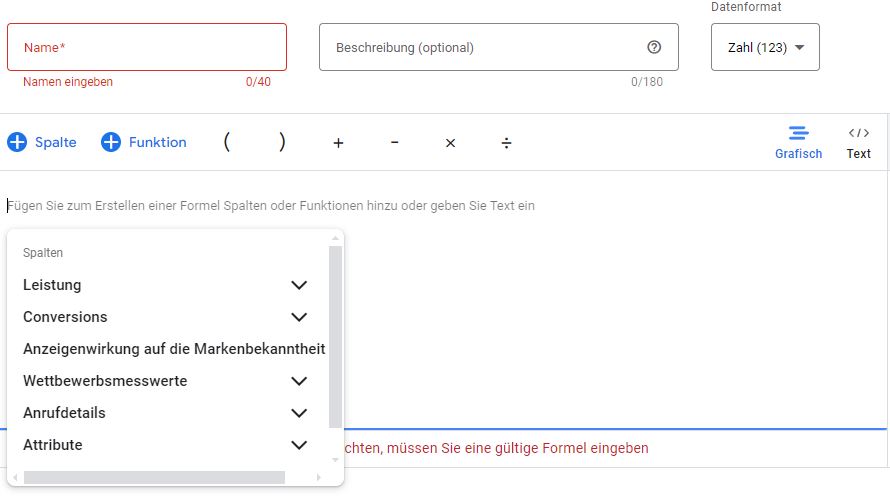
Figure 3: Step 3 Create Columns
Give the column a name and description. Choose the desired metric and calculation formula.
Formulas and calculations:
You can use simple calculations like addition, subtraction, multiplication, and division to create your custom metric. Once you've created the custom column, you can add it to your reports and dashboards. This allows you to monitor and analyze your campaigns' performance using the new metrics.
Important custom columns for Google Ads
To help you get started, we've compiled some useful custom columns that you can create directly in your Google Ads account:
1. Expected costs for the current month:
This column shows you the monthly budget you should expect if you don't change existing settings or budgets.
Formula:
REPLACE MANUALLY!!!
2. Cost-per-conversion by conversion action:
This column shows the average cost per conversion for various conversion actions (e.g., purchase, newsletter signup). This helps you better understand the profitability of your conversion actions.
Formula:
REPLACE MANUALLY!!!
Here is an excerpt of conversions we have set up in our account:
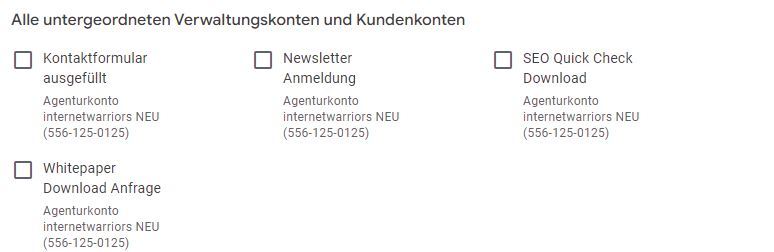
Figure 4: Overview of created conversions
These are also associated with the respective CPA per conversion.
The above data provides extremely useful insights into each conversion phase.
Different views can also be examined to see which search terms, keywords, and ads perform accordingly, allowing you to find out very specifically where you need to optimize, cut, or increase your budget.
3. CPA in the last 7 days:
This column shows the average CPA in the last 7 days. This allows you to compare the development of the CPA over the last 30 days and the last week at a glance.
Formula:
REPLACE MANUALLY!!!
4. ROAS in the last 7 days:
This column shows the average ROAS in the last 7 days. This allows you to compare the development of the ROAS over the last 30 days and the last week at a glance.
Formula:
REPLACE MANUALLY!!!
5. Budget utilization:
The "Budget Utilization" column shows the percentage of the set daily budget that the campaign spent on average per day in the last 7 days. It is important to note that if the daily budget is increased or decreased, the column will change accordingly.
This means it is only meaningful if the budget is not adjusted.
Formula:
REPLACE MANUALLY!!!
Conclusion
Custom columns in Google Ads are a powerful tool for tailoring Google Ads data to individual needs. By creating your own columns, you gain deeper insights into your campaign performance and make informed decisions to optimize results.
We are happy to help you identify and create the right custom columns in your Google Ads account. Simply contact us via the contact form and secure your non-binding offer!

Markus
Brook
Markus Beck is a Senior Online Marketing Manager and team lead for the entire PPC world at Internetwarriors. With his deep understanding of search engine algorithms and his extensive experience in online marketing, he helps clients improve their online presence and increase their revenue. At the same time, he is an important point of contact for his team and passionately shares his knowledge with the agency's trainees.
no comments yet