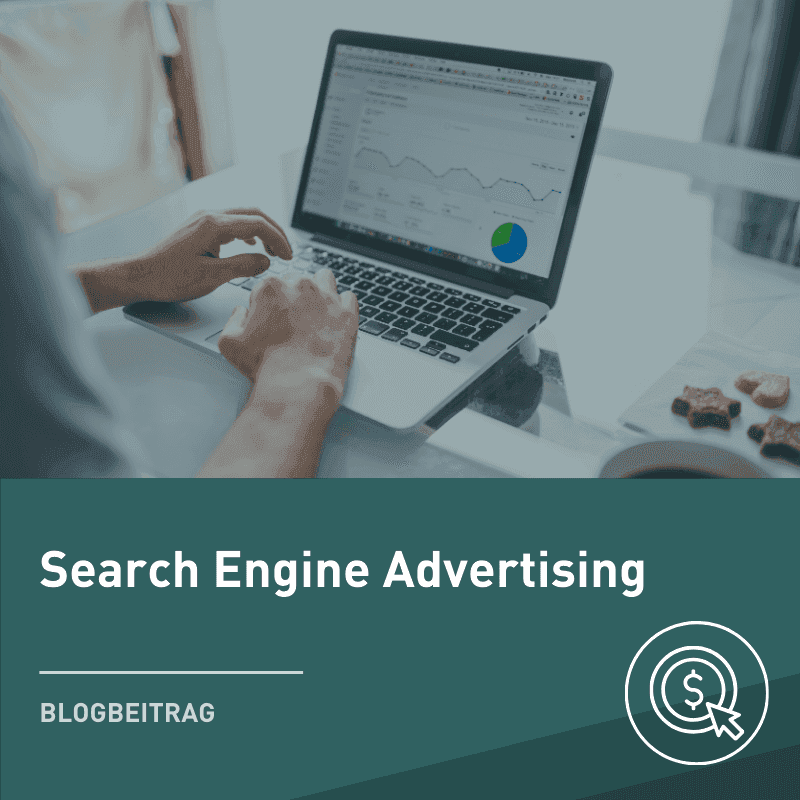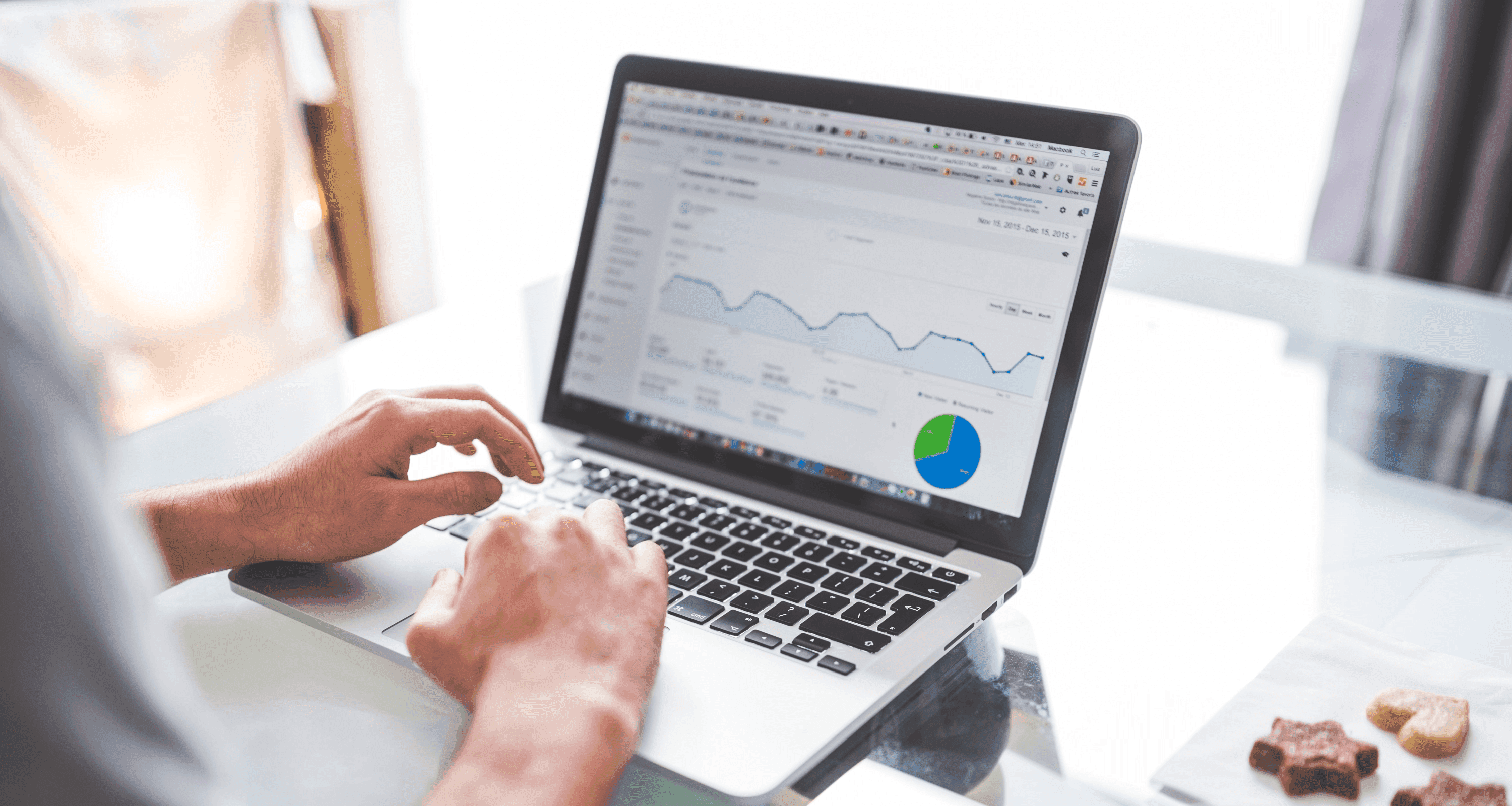
Blog Post
SEA

Zacharias
Zawierucha
published on:
27.06.2019
Ad Customizations – Reach each user with a personalized ad
Table of Contents
Table of Contents
With automated Google Ads, you can reach each of your users with a personalized message and save a lot of time building your campaigns. Find out how to create such Google Ads with automatic adjustments below.
How do automated adjustments work?
A good text ad is relevant to the search query and meets the user's expectations. However, creating a suitable Google Ads ad for each keyword or product can be time-consuming. With the help of ad customizers, you can cover hundreds or even thousands of variations with one ad. The ads are automatically filled with elements from a feed. In the feed, you must define which elements (price, color, date, model, brand, etc.) you want to use in your Google Ads ad for specific search queries.
Optimize Google Ads ads: The data feed
Google Ads pulls the necessary information for text creation from a data feed, which serves as the data set foundation for all adjustments.
To create the feed, you must choose a targeting option. This means you define the trigger that determines when the ad is triggered. Options include when users enter a specific keyword or are in a certain region.
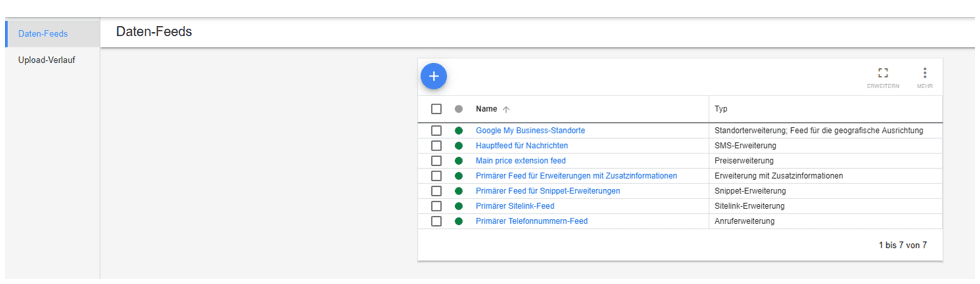
Fig. 1 Creating a data feed
Additionally, the data set must be uploaded in a spreadsheet file in Google Ads. To upload the feed, go to the "Shared library" tab and click on "Business data." Then click on the blue button "Upload feed" and select "Ad customizer data." Give your feed a name and upload your document (csv, xls, etc.).
In the Google Ads Help, you can find more information on the possible targeting options.
Example with keyword targeting
One of our clients offers services throughout Germany. For example, we want an appropriate ad to be displayed for each search query in the form "service + city."
The columns of our feed contain the following elements:
1st Column: Target keywords => All keywords you want to bid on in your campaign.
2nd Column: Keyword option => Exact, phrase, or broad (For the Match Type "Broad Match Modifier," enter "Broad" and add a + before each keyword).
3rd Column: Custom attributes (Text) => City.
4th Column: Target campaign => Name of the campaign in which you create the ad with automatic adjustments.
5th Column: Target ad group => Name of the ad group in which you create the ad with automatic adjustments.
Please note that the headline and text lines including ad customizers in your ad must comply with the following character limits (Headline 1: 30, Headline 2: 30, Headline 3: 30, Description line 1: 90, Description line 2: 90, Path 1 & 2 each 15).

Fig. 2: The data feed containing the necessary information for ad creation
For example, if a user searches for "tutoring Gützkow," the following ad will be displayed:

Fig. 3: Example of a Google AdWords ad
In our example, the city is the dynamic element. You have the option to optionally replace this with other attribute types (e.g., model (text); capacity (number); type (text); starting price (price); offer end (date), etc.) or with multiple dynamic elements.
If you have questions about the individual attribute types, consult the relevant Google Ads Help.
Create a Google Ads ad
You can use text ads with real-time updates just like normal Google Ads (in the Search and Display Network). You utilize the customized parameters in the headline and in the first and second description lines of your Google ad. Do not adjust the URL, it remains static.
To create a Google Ads ad with ad customizers, follow these steps:
Create a normal Search or Display campaign or go to the campaign where you want to create the new Google Ads ad.
Create a new ad group.
In the "Ads" tab, click on "+Ad" and select "Text Ad" or "Responsive Search Ad."
Enter "{" and select "Ad Customizer"
Your feed(s) will be displayed. Select the correct feed and the appropriate attributes for the ad title and the three text lines. The text that is not dynamic can be entered as in a normal Google ad.
If you choose keyword targeting, bid on the keywords you have added to your feed.
If your campaign currently only consists of one ad, as the next step, create a normal Google ad without customizations in addition to the ad with personalized parameters.
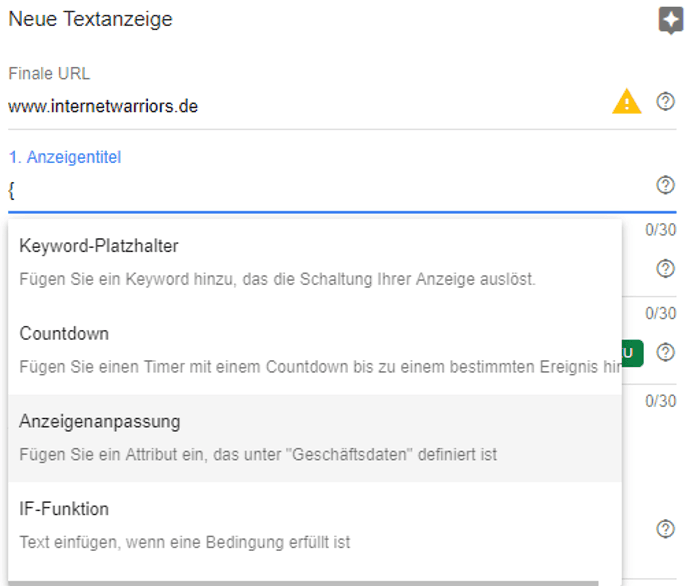
Fig. 4: Create a Google Ads ad
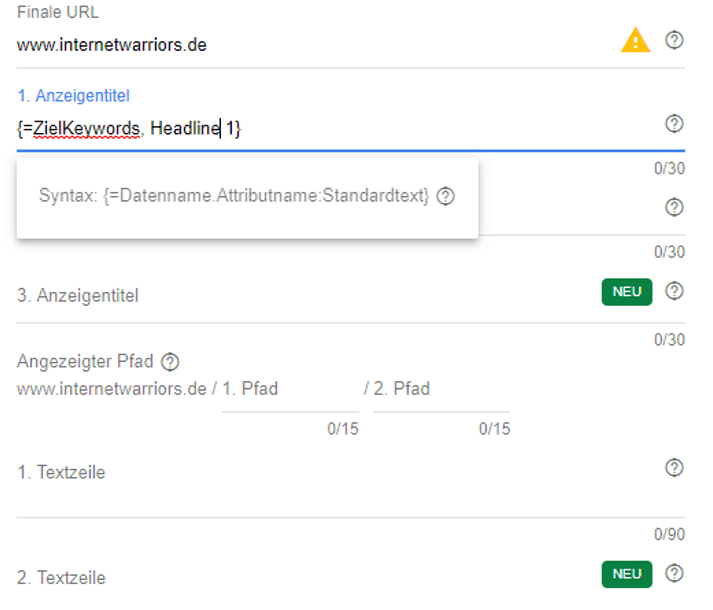
Fig. 5: The specific adjustment of the ad title
You can now activate your new campaign and your new Google ads.
In the shared library, you can also analyze the performance of the dynamic parameters.
What we can do for you
If you need support with Google Ads, whether it's with creating Google Ads with automatic adjustments or general campaign creation, contact internetwarriors GmbH. Our certified Google Ads specialists are happy to assist you.

no comments yet